
Solving iPhone and iPad's iTunes Error 3194 Effectively

Solving iPhone and iPad’s iTunes Error 3194 Effectively
![]() Home > mobile > iTunes error 3194
Home > mobile > iTunes error 3194
Fix iTunes Error 3194 When Restoring, Downgrading, Updating iPhone iPad
![]() By Candice Liu |Last updated on Aug 12, 2023
By Candice Liu |Last updated on Aug 12, 2023
Many users are running into iTunes error 3194 (iPhone could not be restored) when updating to iOS 17 or downgrading from iOS 17 to iOS 16, and Apple support forums are flooded with questions of how to fix iTunes error 3194. Googling “how to fix iTunes error 3194 successfully”, you can find a raft of solutions to help solve iPhone error 3194 (error code 3194 in iTunes). After wrestling with the problem, it turns out to be that some of the fixes you tried don’t work. Follow our solutions that work for 98% of users. It’s a stress-free process to get iTunes error 3194 or iPhone error 3194 fixed.
Related post: see all the complete iTunes errors and fixes >>

Remove iTunes Error 3194 with iTunes Alternative
Free download MacX MediaTrans, an iTunes alternative for iPhone data backup and recovery, which can easily and quickly transfer, backup and restore data for iPhone iPad iPod touch without data loss. It helps you get rid of iTunes errors such as error code 3194, iTunes error 9006, iPhone error 50 etc. Fully compatible with the latest iPhone.
Download for Mac Download for PC
The downloads above are for Windows and Mac only. If you are a mobile user, please click here .
What Does iTunes Error 3194 Mean?
Error 3194 in iTunes or iPhone always happens when updating iOS or downgrading iOS or restoring devices, with a message saying the iPhone could not be restored, an unknown error occurred (3194), or this device isn’t eligible for the requested build. Some users reported to run into iOS 17 update problems (error code 3194) using iTunes. The 3194 error code in iTunes means it can’t communicate with Apple’s software update server, which is similar to iTunes error 1671 , error 17, error 1639, errors 3000-3020, and errors 3100-3999.
Main Causes to iTunes Error 3194
- iTunes cannot communicate with Apple’s update server . Outdated version of iTunes can lead to iTunes error 3194.
- Your computer has network connectivity issues or wrong network settings.
- Your device is not updating to the latest iOS.
Before you try any fixes to iTunes error 3194, make sure
- You are using the latest version of iTunes - 12.9.5.5 on macOS 10.14.5 and 10.14. Note that iTunes won’t sync ringtones and apps to iPhone iPad iPod touch since iTunes 12.7 and iTunes was replaced with Apple Music, Apple TV and Podcast since the macOS Catalina.
- Your computer is running the latest operating system. On Mac, please update to macOS Ventura, while bundles with Finder for data management.
- You have working internet connection as improper network settings can lead to iTunes error 3194.
- You’d better backup iPhone to Mac or PC before you try any fixes to iTunes error 3194 or iPhone error 3194 in case of data loss caused by improper action.
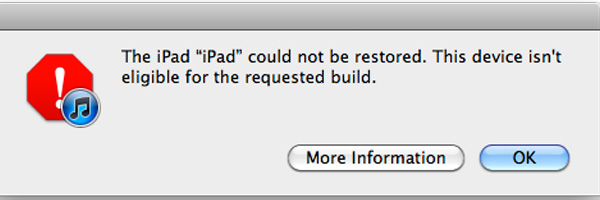
How to Fix iTunes Error 3194 (iPhone Error 3194) Successfully
1. Check Hosts File to Fix iTunes Error 3194
Make sure that your Mac or PC can contact the update server. To do so, check your hosts file on your computer, change its entry or delete it.
For Mac:
- Go to Finder > Applications > Utilities > Terminal.
- Enter command “sudo nano /private/etc/hosts” and press Return.
- Type password that is used to sign in to computer and press Return again. You’ll see hosts file displayed in a window.
- Use the arrow keys to navigate and find an entry, then add # and a space (“#”) to the beginning it, and press Control-O.
- Press Return and press Control-X to exit the editor.
- Finally, restart your Mac. iTunes error 3194 should be fixed now. Try to update, downgrade or restore your iPhone iPad again.
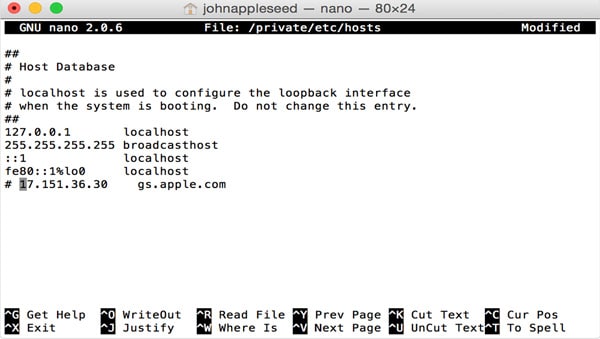
For Windows:
- Go to C:/windows/system32/drivers/etc/hosts to locate hosts file on PC.
- Open the hosts file and add 74.208.105.171 gs.apple… to the bottom of the hosts file and save the change.
- Connect your device to PC, open iTunes and try to restore or backup or update iPhone iPad again.
This should fix iTunes error 3194 successfully. Check more details on how to reset hosts file on Windows .
2. Check Security Software or Firewall to Solve Error 3194 in iTunes
Some security software installed on your Mac or PC can prevent iTunes from connecting Apple’s update server. Try these troubleshooting tips and tricks to fix error 3194 in iTunes. It also works for other iTunes errors, like iTunes error 9006 , iTunes error 1671, error code 50 etc.
- Close, update or uninstall security software on your computer.
- Bypass your internet router from Apple.
- Restart your computer and modem now to see if error 3194 in iTunes is fixed successfully.
3. Restore iPhone iPad in DFU Mode to Remove iTunes/iPhone Error 3194
The last solution to iTunes error 3194 or iPhone error 3194 is to restore your device under DFU mode. Use these steps below to reset iPhone iPad.
- Open iTunes on your computer, and connect your device to the computer.
- Hold down the Power button on iPhone or iPad and turn off the deivce
- Press and hold the Power button, as well as the Volume Down button for about 5 seconds.
- Release the Power button and hold at the some button hold the Volume Down button for additional 10 seconds.
- Your device should be in DFU mode now. The device’s screen will remain blank.
- Launch iTunes on your computer, and restore iPhone or iPad in DFU mode to check if iTunes error 3194 is solved.
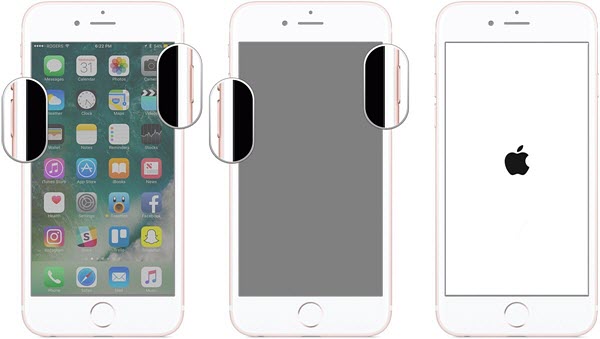
4. Download Third-party Software TinyUmbrella to Fix iTunes Error 3194
This method works for jailbreaking iPhone or iPad that downgraded to an older iOS. The program allows you to preserve SHSH blobs for iOS installed on your device. Here’s how to fix iTunes error 3194 successfully with TinyUmbrella.
- Go to TinyUmbrella official site, download it for Mac or Windows.
- Open TinyUmbrella, connect your device to your computer.
- After the device is detected, all the SHSH blobs in your device auto download.
- Put your iPhone or iPad into DFU mode, and try to update or downgrade your device again.
iTunes error 3194 or iPhone iPad error 3194 is properly fixed successfully in this way.
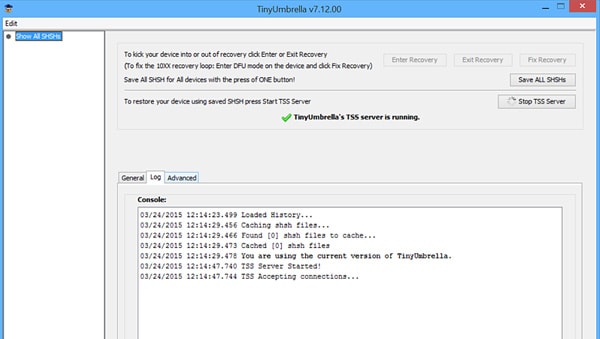
Related Articles

[Step-by-step Guide] How to Backup iPhone to iTunes

Top Fixes to iPhone Not Syncing with iTunes

Fixed: iPhone Cannot Be Restored Error 9 in iOS 17 Update/Restore

How to Fix iTunes Error 14 While Updating to iOS

How to Fix iTunes Won’t Recognize/Detect iPhone

The iPhone Cannot Be Synced? iTunes Sync Error 54 Fixed
![]()
Digiarty Software, Inc. (MacXDVD) is a leader in delivering stable multimedia software applications for worldwide users since its establishment in 2006.
Hot Products
Tips and Tricks
Company
Home | About | Privacy Policy | Terms and Conditions | License Agreement | Resource | News | Contact Us
Copyright © 2024 Digiarty Software, Inc (MacXDVD). All rights reserved
Apple, the Apple logo, Mac, iPhone, iPad, iPod and iTunes are trademarks of Apple Inc, registered in the U.S. and other countries.
Digiarty Software is not developed by or affiliated with Apple Inc.
- Title: Solving iPhone and iPad's iTunes Error 3194 Effectively
- Author: Frank
- Created at : 2024-08-26 20:28:40
- Updated at : 2024-08-27 10:10:35
- Link: https://tech-revival.techidaily.com/solving-iphone-and-ipads-itunes-error-3194-effectively/
- License: This work is licensed under CC BY-NC-SA 4.0.




