
Mastering the Art of Creating Voiceovers Using ChatGPT’s Advanced Dialogue Capabilities

Mastering the Art of Creating Voiceovers Using ChatGPT’s Advanced Dialogue Capabilities
Key Takeaways
- To create a voiceover, download the ChatGPT app and start a new chat. Provide the text to be read by ChatGPT, either by writing it yourself or using external text. Then start recording audio and activate conversational mode.
- Record the audio from your Android phone, but for iOS users, recording the audio from the app directly might not be possible. However, alternatives like using a headphone adapter to connect to a Mac or offboard recorder can be utilized.
ChatGPT Plus now has a conversational mode with some of the best voice synthesis we’ve heard to date, so why waste those slick voices chatting when you could use them to create professional-sounding voiceovers for your videos, presentations, or podcasts?
How To Create a Voiceover With ChatGPT Plus
The new conversational feature is only available in the ChatGPT app for ChatGPT Plus subscribers on iOS and Android at the moment, so the first thing you’ll need to do is download and install the app on your phone. Once you’ve done that, start a new chat by tapping the New Chat button. If you don’t see it, you’ll have to tap the three horizontal lines (sometimes called a “hamburger” button ) to open the app’s main menu.
Once you’re in a new chat thread, we want to provide ChatGPT with the text it has to read. How you create that text is up to you, you can write it yourself, take it from an existing source, or use ChatGPT itself to create content for you like this.
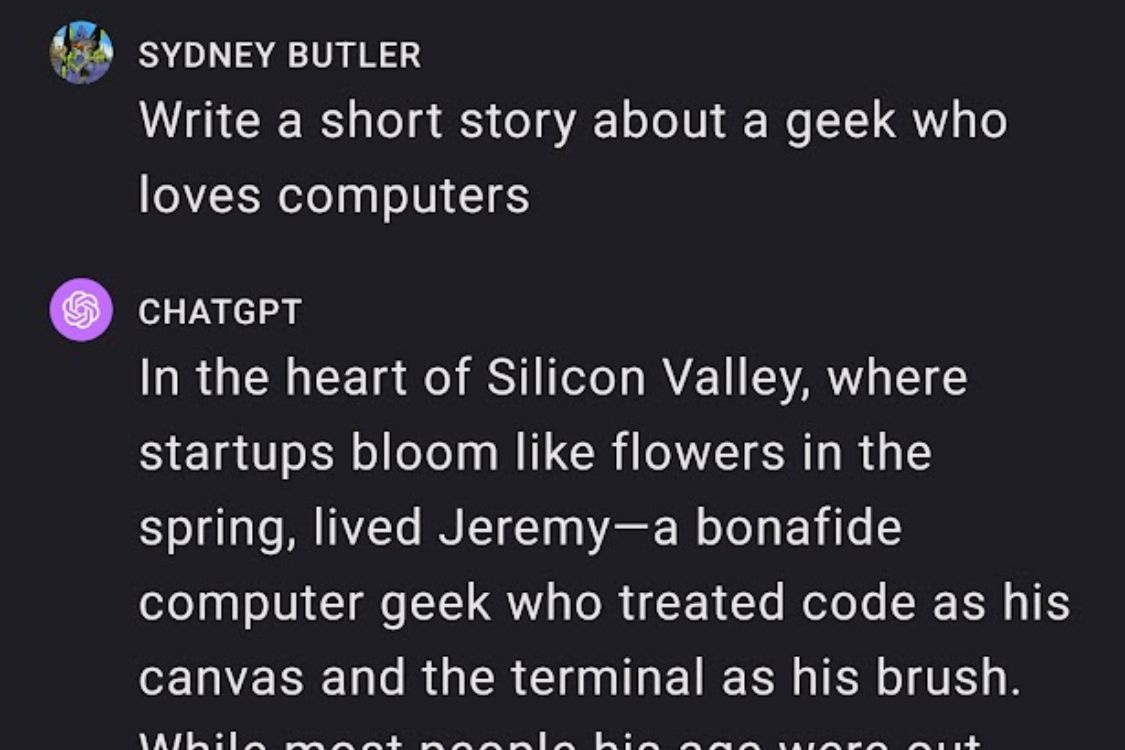
If you want to use external text, paste the text into the chat and add an instruction that ChatGPT should do nothing with the text for the time being.
There is a limit to how much text you can paste into ChatGPT. So, depending on your needs, you may have to do the recording in chunks and edit them together later.
Now, we need to record the audio from your phone. On Android, I had no issues doing this. I used the built-in screen recorder on my Samsung Galaxy S22 Ultra and it happily recorded the internal audio from my phone. The screen recorder on your Android phone may differ by brand, and of course you have a wealth of options in the Google Play Store to choose from should the app that’s included with your phone not be up to the task.
On my iPhone 13 Pro, nothing I did worked to get the built-in screen recorder or third-party apps to record the audio from the ChatGPT app, even though it will happily record audio from apps like games. The same thing happens if you try to record audio from music or streaming apps, so I suspect the audio has been blocked in the iOS version of the app. That means, for now, that iOS users won’t be able to use ChatGPT’s voices for voiceover purposes quite so easily, but you still have options. For example, you could use a 3.5mm headphone adapter to connect your iPhone to the line-in port on a Mac or offboard recorder like the Zoom H1 to capture the audio.
Now that you’re recording, activate the ChatGPT’s conversational mode by tapping the headphone icon at the top right of the app.
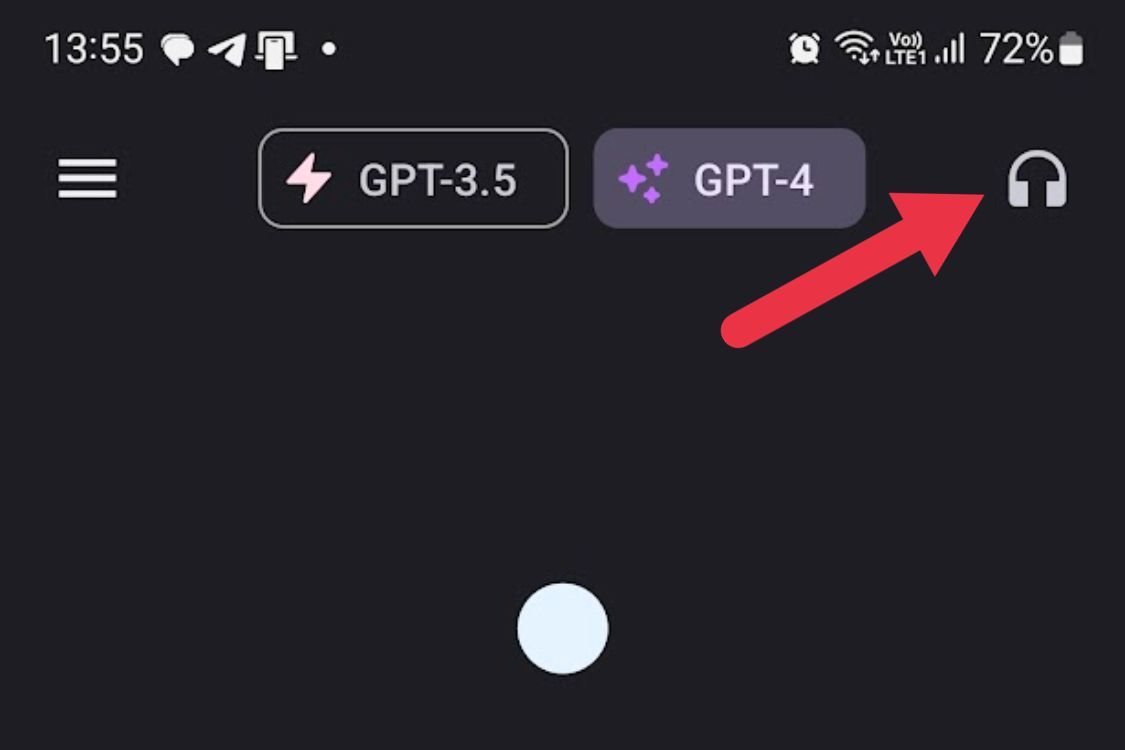
Now, tell ChatGPT to repeat the text you just provided word for word. It’s important to phrase this correctly. For example if you ask it to “read the text I provided out loud” it will just act confused, since it doesn’t know its text is being converted to sound. What worked consistently for me was “repeat the text I provided earlier exactly” and then wait for ChatGPT to finish. Once it’s read out everything you wanted it to, stop your recording and save it.
What to Do With Your Recording
Now that you have your recording saved, there’s a variety of ways you can use it. Most people will want to import the video file into the video editing software of their choice, where you can delete the video part and keep the audio for use in your project.
- Title: Mastering the Art of Creating Voiceovers Using ChatGPT’s Advanced Dialogue Capabilities
- Author: Frank
- Created at : 2024-08-29 01:38:44
- Updated at : 2024-08-30 01:38:44
- Link: https://tech-revival.techidaily.com/mastering-the-art-of-creating-voiceovers-using-chatgpts-advanced-dialogue-capabilities/
- License: This work is licensed under CC BY-NC-SA 4.0.
