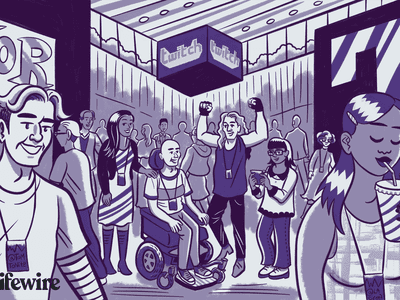
Enhanced Integration: How Chromebook Compatibility with Microsoft Office & OneDrive Has Improved

Enhanced Integration: How Chromebook Compatibility with Microsoft Office & OneDrive Has Improved
Chromebooks are primarily built around Google’s own online services, like Gmail, Google Docs, and Google Drive. Some people would prefer to use other tools, though, and thankfully Google is now rolling out improved support for Microsoft Office documents and Microsoft 365 online services.
Google confirmed last year that it was working on better support for Office documents on Chromebooks. When you try to open a Word, Excel, or PowerPoint file on a Chromebook right now, it usually opens in Google Docs, Sheets, or Slides, respectively. That’s not ideal, because some document formatting can break in the conversion, and Google’s web apps don’t have all of the same features. For example, the Excel web app and Google Sheets have many of the same formulas, but not all of them.
Google is now rolling out the new integration to all Chromebooks. When you open an Office document from your Downloads folder, Google Drive, or another storage location, Microsoft 365 will appear as an option to open the file. If you pick that option, you’ll be asked to connect Microsoft 365 and OneDrive, and then the file will be opened in the Microsoft 365 web app.
Close
Importantly, the new integration only works if the file is moved to your OneDrive folder. If the file is in another location, Files will ask your permission to automatically move it before opening the file. You have to move the file back yourself when you’re done, though, if you don’t want your changes to just stay in OneDrive.
Even if you don’t work with Office documents all that often, the new OneDrive integration in the Files app is excellent. It works almost exactly like Google Drive, except that you can’t mark files and folders for offline access, but that might be added in the future. Before now, the only way to see your OneDrive data in the Files app was to install the OneDrive Android app, but that integration is read-only.
If you don’t want to use Microsoft 365 or OneDrive, you can keep using Google’s web apps to open your documents, or any of your installed Android applications. Even after you do the integration setup, you can choose a different app from the Open menu at the top of the Files window, or by right-clicking the file and selecting then “Open with…” option.
Google is slowly rolling out the new integration, but you can manually enable it if you don’t want to wait. Just open chrome://flags, search for “upload-office-to-cloud” in the search box, set it to “Enabled,” and restart Chrome when asked.
Source: Google
- Title: Enhanced Integration: How Chromebook Compatibility with Microsoft Office & OneDrive Has Improved
- Author: Frank
- Created at : 2024-08-29 01:36:31
- Updated at : 2024-08-30 01:36:31
- Link: https://tech-revival.techidaily.com/enhanced-integration-how-chromebook-compatibility-with-microsoft-office-and-onedrive-has-improved/
- License: This work is licensed under CC BY-NC-SA 4.0.
