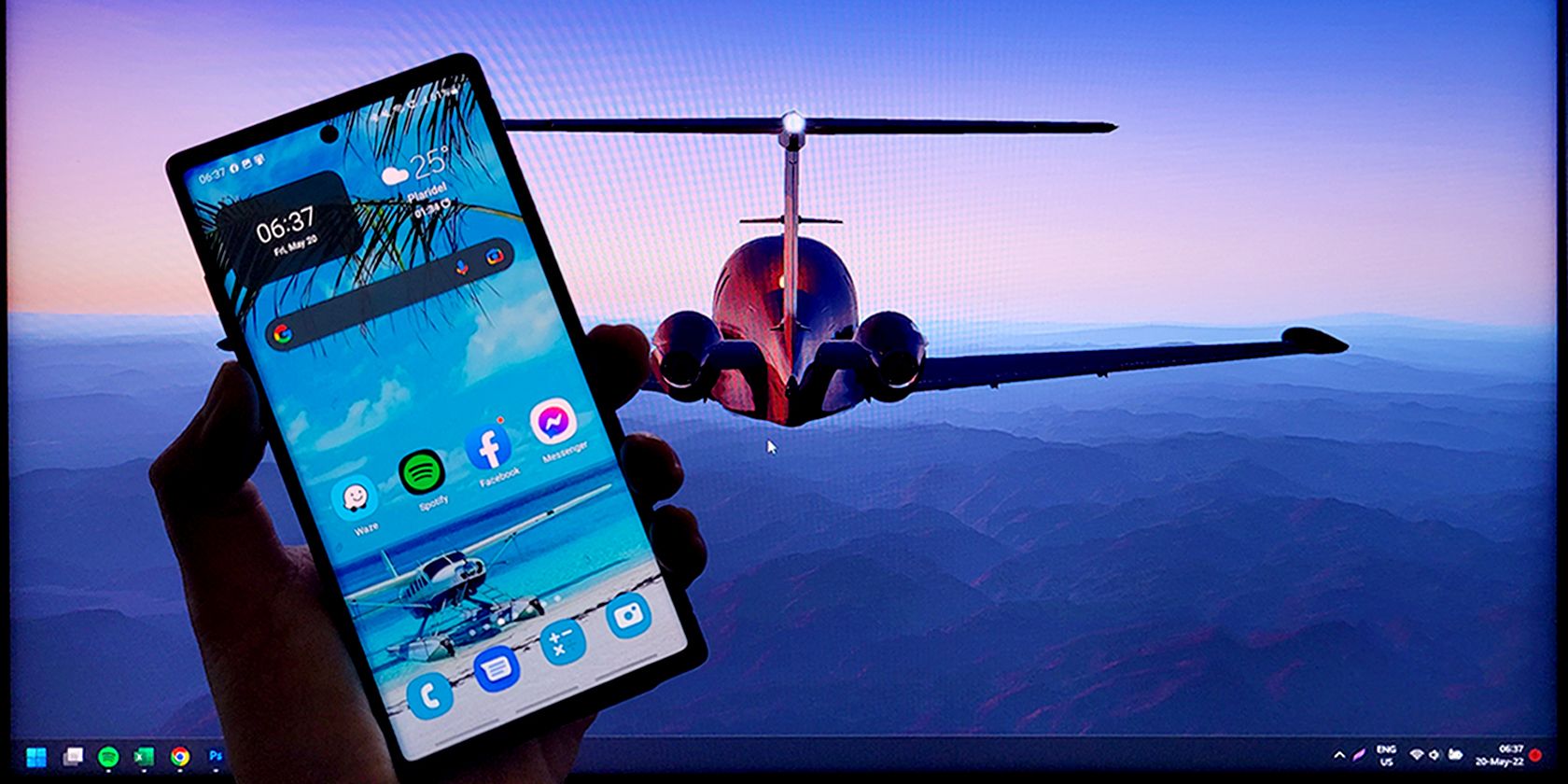
Complete Guide: Removing E-Books From Your Library on Google Play Store

Complete Guide: Removing E-Books From Your Library on Google Play Store
How to Delete Books from Google Play?
Posted by Ada Wang on 4/21/2022 3:35:48 PM.

Besides Amazon Kindle store, Google Play Books is another great place to buy and read eBooks, especially for Android users. It allows you to upload up to 1,000 documents to Play books, very big amount. In fact, we will never upload so many books to our device, since the device’s storage is not enough. Sometimes we have to delete books from Google Play.
There are two ways to delete books from Google Play, one is delete from Google play website, another is from device, that is from Google Play Books App. Each method is not complicated, you can choose whatever you like.
Methods 1: Delete Books from Google Play Website
If you want to remove google play books on computer, an easy way to make it is go to your Google Play Books library.
Step 1 Go to Google Play Books Website
In Google Play My Books, you can find and manage all your purchased and uploaded books. Google divide all your books into four types, uploads are books uploaded by youself, purchases are books purchased from Google Play books store. Rentals and samples are rest of the types.

Step 2 Choose Titles and Delete them from your Library
In My Books, find titles which you want to delete, and click three black dot button, if your books are purchased from Google Play, you will see a selection named “Remove from my library”, if the book are uploaded from other sources, you will just see “Delete” button. Then, just click it, the books will be removed from Google Play soon.

Notice: The purchased books are not permanently deleted when you use this method, you can download and read these books again from order page. But the uploaded books will be removed from your library forever, you can read them when you upload again.
Methods 2: Delete Books from Google Play Books APP
Google Play Books App provides two options to delete your books, one is remove it from your device, which means you can still read them when download again from your library. Another is delete books from library, which means remove books from your device and library completely.

When open Google Play Books App, you can find all you books in My Library, or the home screen shows what are your reading now. In the above screenshot, you’ll notice that each book has a tick icon on the book conver and also three vertical dots menu, if you click this buttons, you will find Delete Options.
Delete From Library


When you click the delete button, a window pop up, ask you confirm to remove or delete this book. Confirm it by selecting “OK” to remove the book from your device or “Delete” to delete it from your library.
 Frequently Asked Questions
Frequently Asked Questions
Q: Why I delete books from my library, but when open play books app later, they’re there once again. How to completely remove them ?
A: If you have deleted books from Google Play Books website, you can try to clean the web browser’s browsing data and cache data. It’s in “Settings” option, not hard to find in Google Chrome or Firefox.
If the books were deleted from Play Books App, clear your device’s app cache data. Going to “Settings” on your device > Find “Application manager” > Google Play Books > Clear data.
Notice: All the methods above will just delete the books from your device or Google play library, if you want to delete your purchased books from Google Play account permanently, visit order page of this book, click on the menu (three vertical dots) and select “Delete forever”.
Related Readings
- Google Play Books 101: 16 Golden Tips and Tricks You Must Know
- How to Download and Transfer Google Play Books to eReaders?
- How to Transfer Kindle Books to Google Play
- Kindle Tips & Tricks & Freebies & Service to Make Your eLife Perfect

[Ada Wang](https://plus.google.com/+AdaWang/posts) works for Epubor and writes articles for a collection of blogs such as ebookconverter.blogspot.com.SHARING IS GREAT!
6 Comments
Brewpub420
Re:How to Delete Books from Google Play
02/27/2017 23:33:30
a way to mass delete multiple books at once would have been a a nice upgrade , as would sort by …well anything really lol.
Sandra Mikus
Re:How to Delete Books from Google Play
08/4/2019 09:36:19
i have 237 finished books in google play books, i would really really like to free up the space but this is not viable as a single select and delete . A bulk selection delete is essential .
Glim
Re:How to Delete Books from Google Play
07/15/2021 07:07:39
To mass delete books in my library, will it work if I remove the google play app from my device to dissociate me with all the books in my library.
epubor
07/15/2021 09:26:19
Thank you for asking. Epubor software can only handle ebooks downloaded to your computer or enink device. Sorry to inform you that it cannot remove drm from android device.
Any more problem, please feel free to contact us via support@epubor.com .
Ram Bahadur Saud
Re:How to Delete Books from Google Play
05/25/2022 20:20:54
98658144899
Chris
Re:How to Delete Books from Google Play
03/3/2023 11:30:03
I have a older phone (android)..it’s almost maxxed out of space due to my books.. What I’m getting is..I can actually remove them from my phone safely, have space..then open in Google books for iPad?
Please verify..its killing my phone.. ;)
Thanks
Leave a comment
| Rating | |
| —— | |
| YourName | * 1 to 50 chars |
|---|
| Internet Email |
|---|
| Comments | UBB Editor |
|---|
- Title: Complete Guide: Removing E-Books From Your Library on Google Play Store
- Author: Frank
- Created at : 2024-08-20 12:26:57
- Updated at : 2024-08-21 12:26:57
- Link: https://tech-revival.techidaily.com/complete-guide-removing-e-books-from-your-library-on-google-play-store/
- License: This work is licensed under CC BY-NC-SA 4.0.

 Video Converter Factory Pro
Video Converter Factory Pro