
ChatGPT Not Working? Try These 5 Easy Fixes

ChatGPT Not Working? Try These 5 Easy Fixes
If you’ve ever encountered issues accessing ChatGPT, you’re not alone. Various factors can cause temporary disruptions in the service, leading to frustrating experiences.
In this troubleshooting guide, we’ll explore common reasons for ChatGPT not working and provide easy-to-understand solutions to help you get back on track.
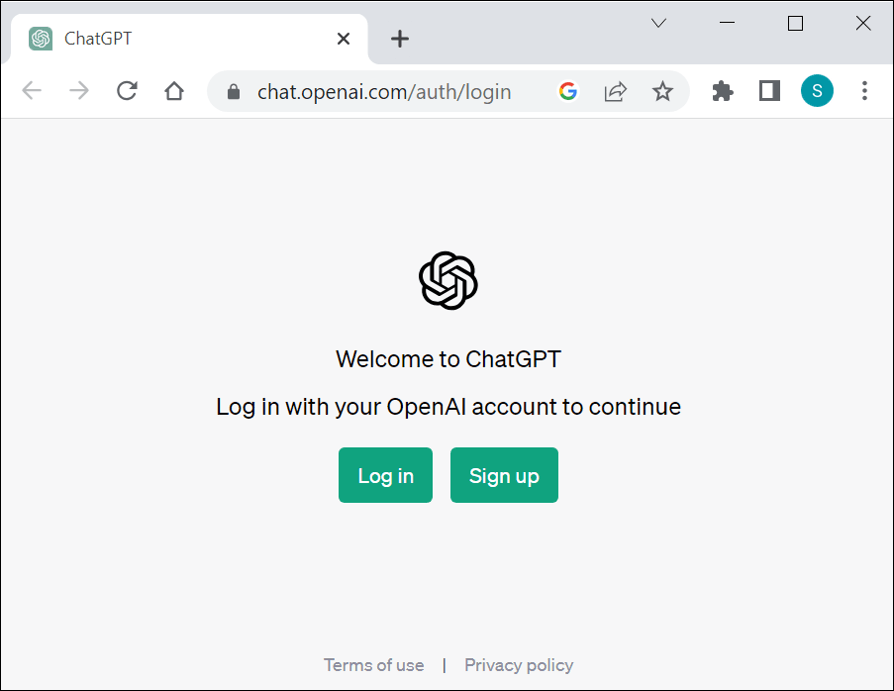
1. Clear cache & cookies
When you fail to access websites or online services, including ChatGPT, it’s recommended that you clear cache and cookies on your web browser.
The cache is like a browser’s memory. When you visit a website, your browser saves some parts of it, so the next time you go there, it loads faster.
Cookies are tiny files that websites save on your device to remember your preferences or login information, making your browsing experience more personalized.
However, sometimes cached data and cookies can become corrupted or outdated, leading to conflicts or errors when interacting with web applications. Clearing them can improve website loading times, fix display issues, and resolve login problems, among other benefits.
How to clear cache and cookies on popular browsers
Note: Clearing cookies will log you out of websites where you were previously logged in.
Google Chrome
- Windows: PressCtrl + Shift + Delete .
- Mac: PressCommand + Shift + Delete .
Mozilla Firefox
- Windows: PressCtrl + Shift + Delete .
- Mac: PressCommand + Shift + Delete .
Microsoft Edge
- Windows: PressCtrl + Shift + Delete .
- Mac: PressCommand + Shift + Delete .
Safari (macOS)
- PressCommand + Option + E .
When you use these keyboard shortcuts, a new window or tab will open where you can select the data you want to clear, such as cache and cookies. Choose the appropriate options, and then click on theClear orDelete button to complete the process. This quick method helps you clear cache and cookies without navigating through the browser settings.
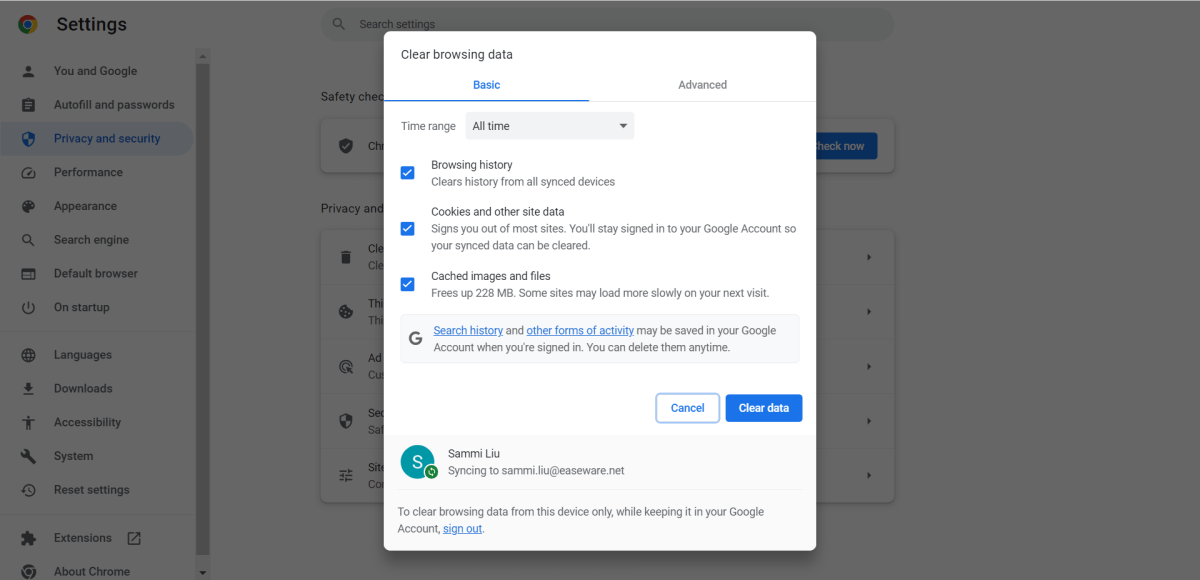
2. Check OpenAI status
ChatGPT relies on servers to function properly. Occasionally, these servers may undergo maintenance, upgrades, or experience technical difficulties, leading to temporary unavailability of the service.
What you should do iswait for some time and try accessing ChatGPT again later . Orcheck official OpenAI channels for any announcements .
OpenAI Status:https://status.openai.com/
OpenAI – Twitter:https://twitter.com/OpenAI
In the event of a server outage or maintenance, the best course of action is to wait patiently.
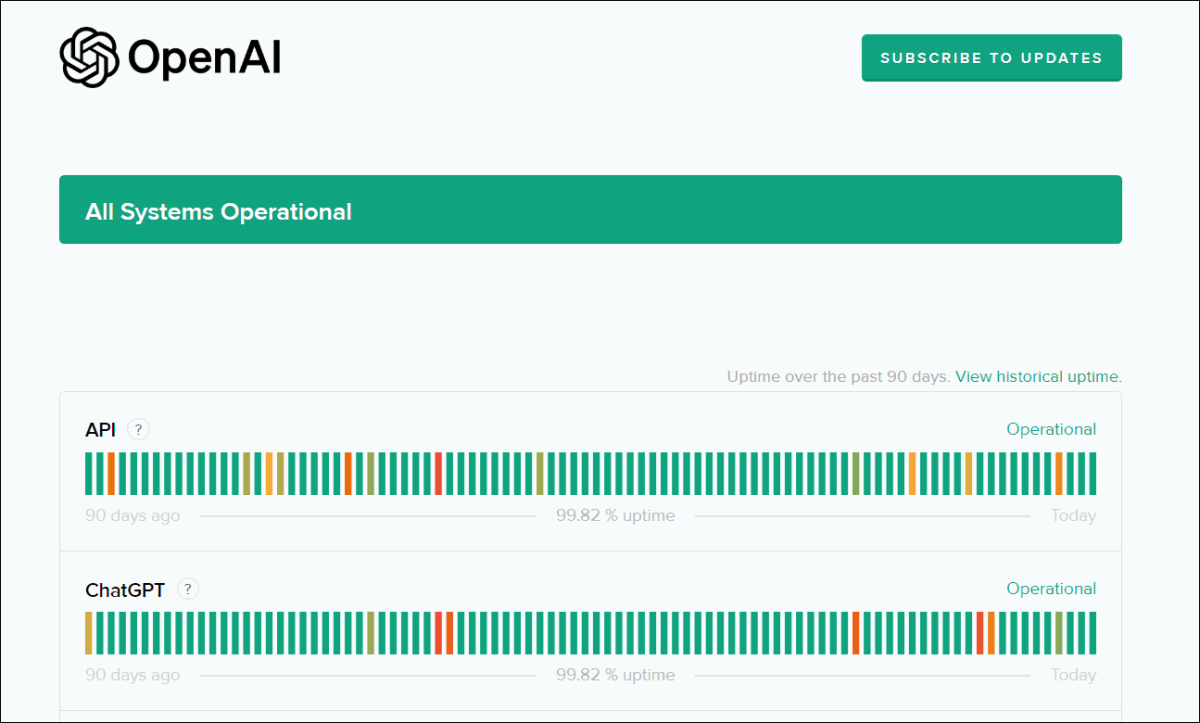
If there are no reports on down servers and all systems are operational, you may need totry off-peak hours . To reduce the likelihood of encountering high-traffic issues, you can choose to access ChatGPT during less busy times, such as early morning or late at night.
If your issues persist, don’t fret! Below are some tips for your troubleshooting.
3. Check your internet connection
In order to access ChatGPT, you’ll need a stable internet connection. Problems with your internet service or local network can disrupt communication with the ChatGPT servers.
To check if that’s your case, take the steps as follows:
- Restart your router.
Power off your router, wait for a few seconds and then turn it back on. This can often resolve network connectivity issues caused by temporary glitches.
2. Contact your Internet Service Provider (ISP).
If restarting your router doesn’t work, reach out to your ISP to check if there are any known outages or technical problems in your area.
3. Try a different device or network.
If possible, try accessing ChatGPT from a different device or network.
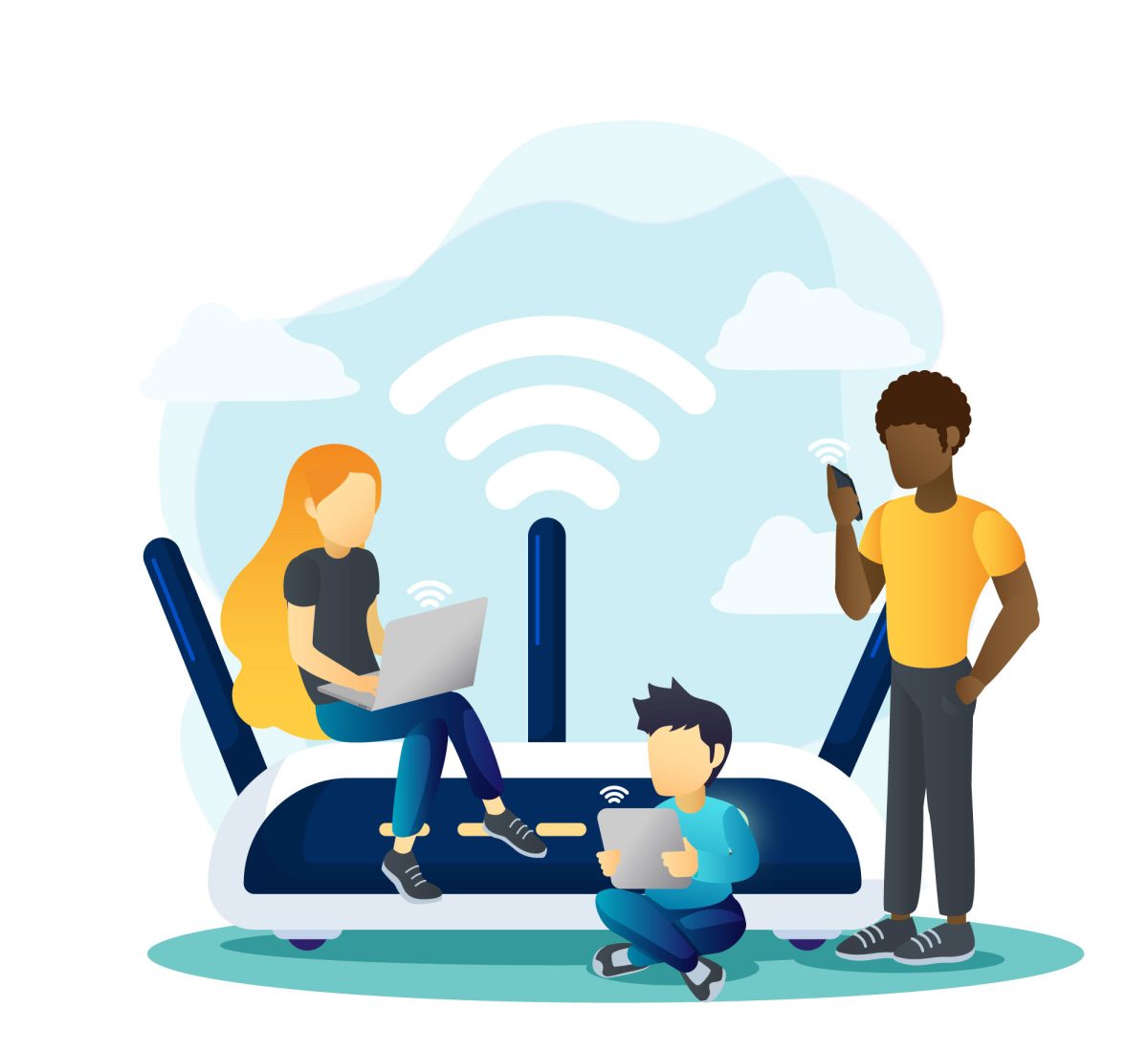
 NeoDownloader - Fast and fully automatic image/video/music downloader.
NeoDownloader - Fast and fully automatic image/video/music downloader.
Power Tools add-on for Google Sheets, 12-month subscription
4. Use a VPN
There are certain countries where its usage is prohibited or limited. You should confirm that you’re accessing ChatGPT from a supported location by checking the updatedChatGPT Availability Countries List .
If ChatGPT is unavailable in your region, consider using a reputable VPN service to connect to servers in supported locations. Below are some VPNs you can use.
Once you download and install the VPN app for your device, launch it. From the list of available servers, select a location where ChatGPT is accessible and click on theConnect button to establish a secure connection. Then try to access ChatGPT, and you should now be able to use the service without any restrictions.
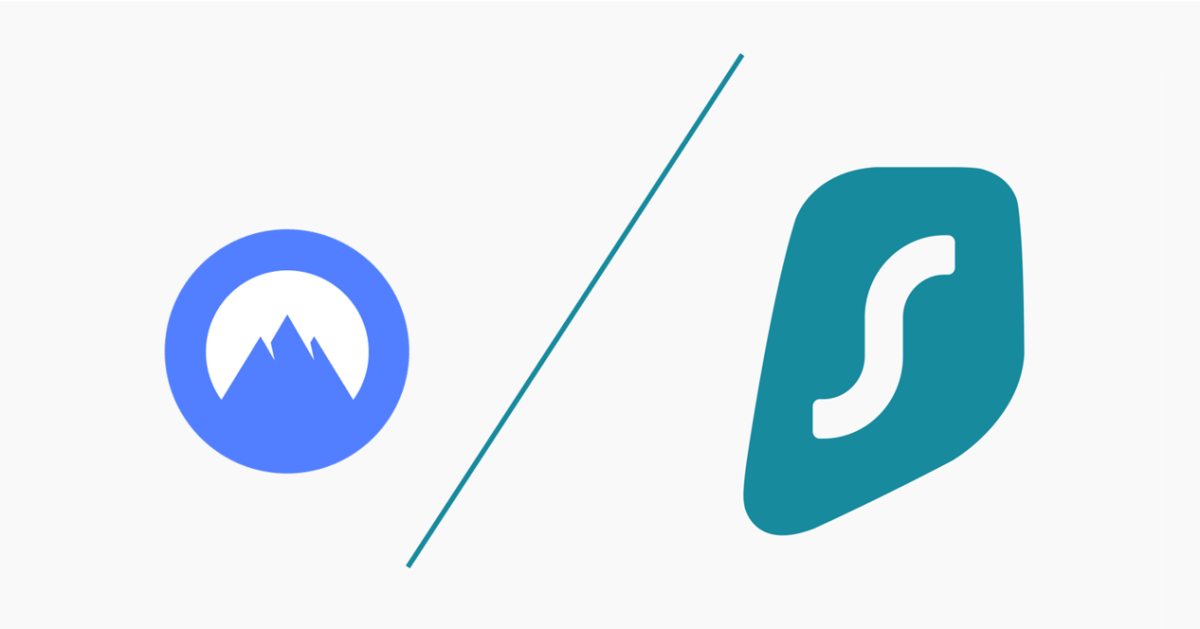
5. Use ChatGPT alternatives
In addition to ChatGPT, there are some alternatives to ChatGPT:
Bonus tips: Check for corrupted or missing system files
Checking for corrupted or missing system files can be a useful step in troubleshooting if you are facing persistent technical issues with your computer or device. While this might not directly impact the functionality of accessing ChatGPT, it can improve the overall performance and stability of your system, potentially indirectly benefiting your experience with online services like ChatGPT.
Here’s how checking and fixing system files can help:
- Improved System Stability:
Corrupted or missing system files can lead to unexpected crashes, freezes, or errors on your device. By identifying and repairing these issues, your system becomes more stable, reducing the likelihood of unexpected interruptions while using any application, including accessing ChatGPT on your browser.
- Enhanced Performance:
Damaged system files can also impact your device’s performance. By resolving these issues, your computer’s overall speed and responsiveness can improve, leading to a smoother user experience when accessing online services.
There are mainly two methods to check and fix system files:
 Project Manager - Asset Browser for 3Ds Max
Project Manager - Asset Browser for 3Ds Max
Method 1: Use System File Checker (SFC)
- On your keyboard, press theWindows + X keyboard simultaneously. Then selectWindows PowerShell (Admin) .
- Typesfc /scannow and press Enter.
- Then the system will scan for corrupted or missing files and attempt to repair them automatically.
When the repair is finished, you should receive a message. Restart your device and try to access ChatGPT again.
Method 2: Use an advanced repair tool (recommended)
While the System File Checker (SFC) is a useful built-in tool for repairing missing or corrupted system files, there are situations where it may not be sufficient. If SFC fails to resolve the issues, seeking professional help or using reputable online tools could be considered. Here you can use Fortect , an award-winning and user-friendly software designed to streamline PC repair. It’s legit and comes in handy when you encounter any critical issues on your PC.
- Download and install Fortect.
- Launch Fortect and it should automatically scan your PC for any corrupted files.
- Once the scanning is finished, it will show you a free preview of the issues. Click on the Start Repair button to repair your files.
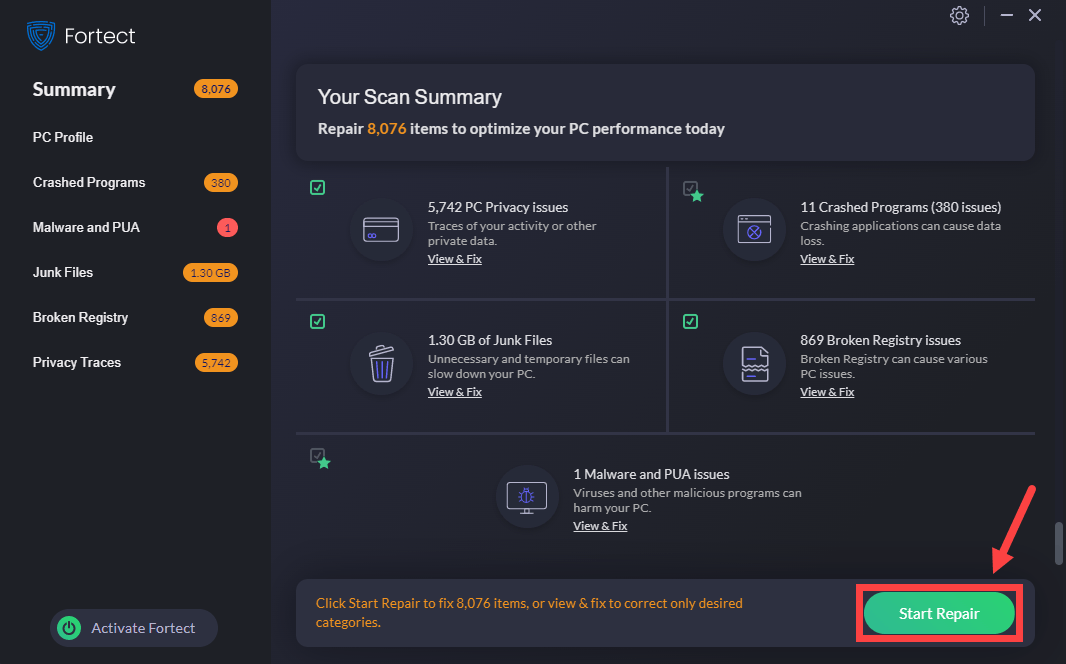
- Title: ChatGPT Not Working? Try These 5 Easy Fixes
- Author: Frank
- Created at : 2024-08-16 13:01:03
- Updated at : 2024-08-17 13:01:03
- Link: https://tech-revival.techidaily.com/1723808343693-chatgpt-not-working-try-these-5-easy-fixes/
- License: This work is licensed under CC BY-NC-SA 4.0.
 CollageIt Pro
CollageIt Pro